How to Cancel Hulu on Roku : Quick and Simple Guide 2024
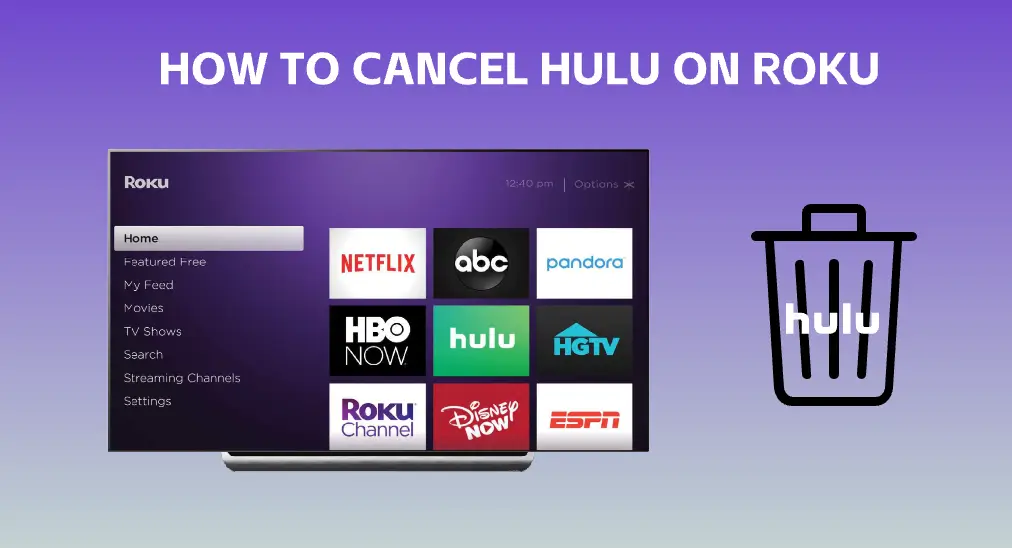
Founded in 2007, Hulu is a top streaming service known for its extensive library of TV shows, movies, and original content. As one of the leading platforms in the U.S., Hulu’s partnership with Roku, a popular streaming device, enhances users’ viewing options.
However, if you’re considering ending your Hulu subscription, you might be asking, “How to Cancel Hulu on Roku?” Whether due to cost, underutilization, technical issues, or switching to another service, this step-by-step guide will walk you through the process of canceling Hulu on Roku, ensuring a smooth transition.
Can You Cancel Hulu on Roku?
If you find another streaming service that better fits your needs or offers content you prefer, you may consider how to cancel Hulu on Roku. According to the Hulu Help Center, you can cancel the Hulu streaming service on your Roku at any time. However, Hulu will not provide a refund, so you might choose to keep your account active until the end of your current billing cycle. If you wish to return to Hulu in the future, you can easily renew your subscription.
How to Cancel Hulu on Roku
The method for canceling your Hulu subscription depends on how you initially subscribed. If you subscribed through your Roku device, here’s how to cancel Hulu on Roku:
- Press the Home button on your Roku remote to access the Roku home screen.
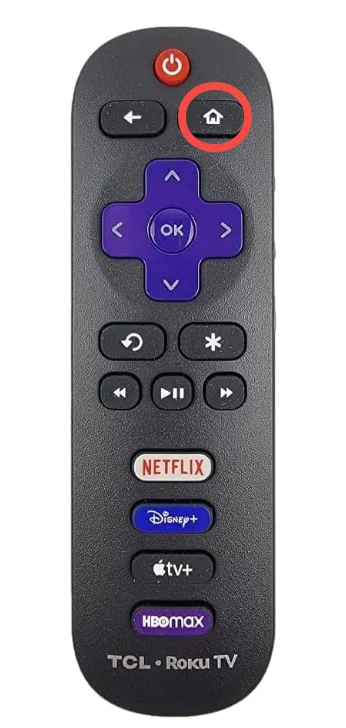
Step 2. All the apps installed on your Roku are displayed on the right side of the home screen, from which locate the Hulu app, and press the * button on the Roku remote when the app is highlighted.
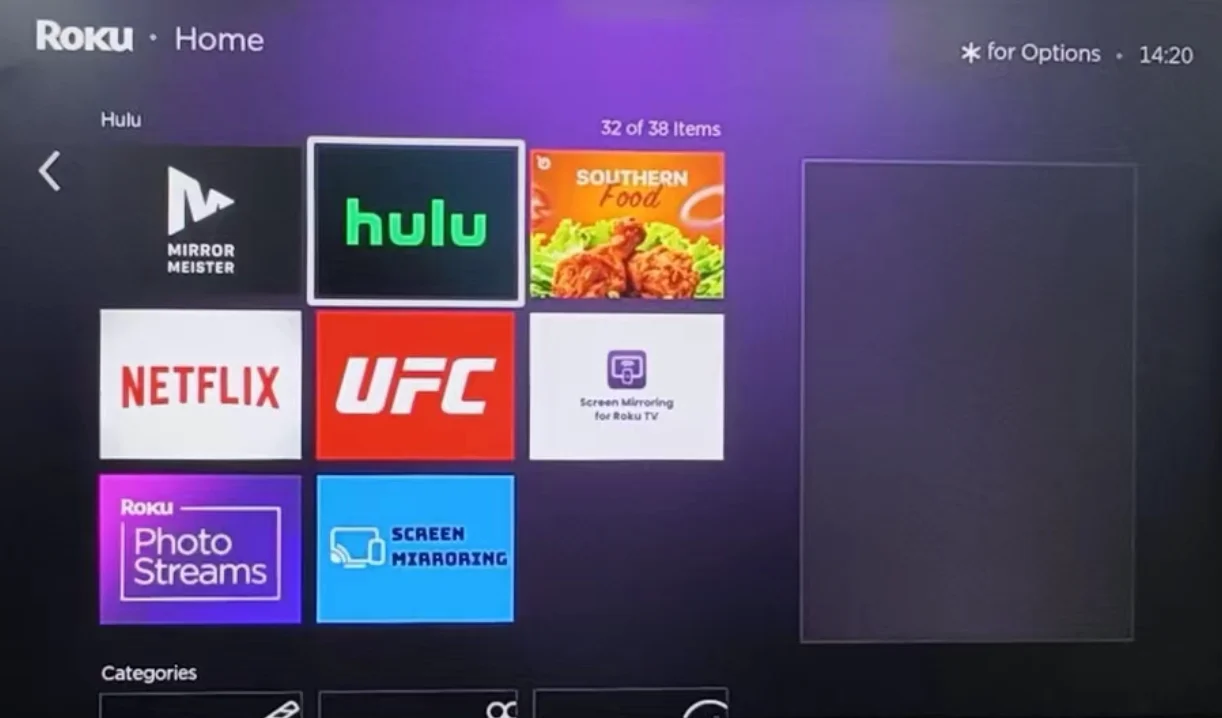
Step 3. Navigate to Manage subscription > Cancel subscription according to the on-screen instructions.
Step 4. Confirm to cancel your Hulu subscription on Roku and select Done when the cancellation is complete.
As you see, how easy it is to cancel Hulu on Roku. Equivalently, you can also easily complete that without a Roku remote. The third-party Roku TV & Stick Remote app, developed by BoostVision, allows you to control your Roku streaming device through your smartphone or tablet.
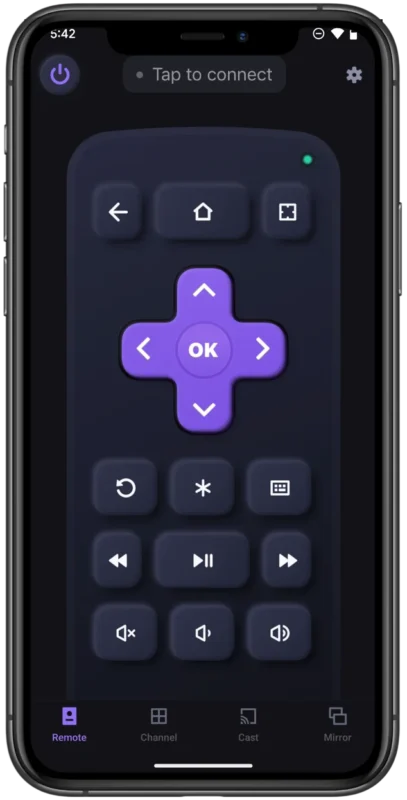
Set up a Roku remote on your phone if you have no access to your Roku remote. Then, perform the above steps using your smartphone to unsubscribe Hulu on Roku.
How to Cancel Hulu on the Roku Website?
If you subscribed to Hulu through your Roku account, alternatively, you can cancel the subscription through the Roku website.
Step 1. Launch a web browser on your computer or mobile device and access the Roku website.
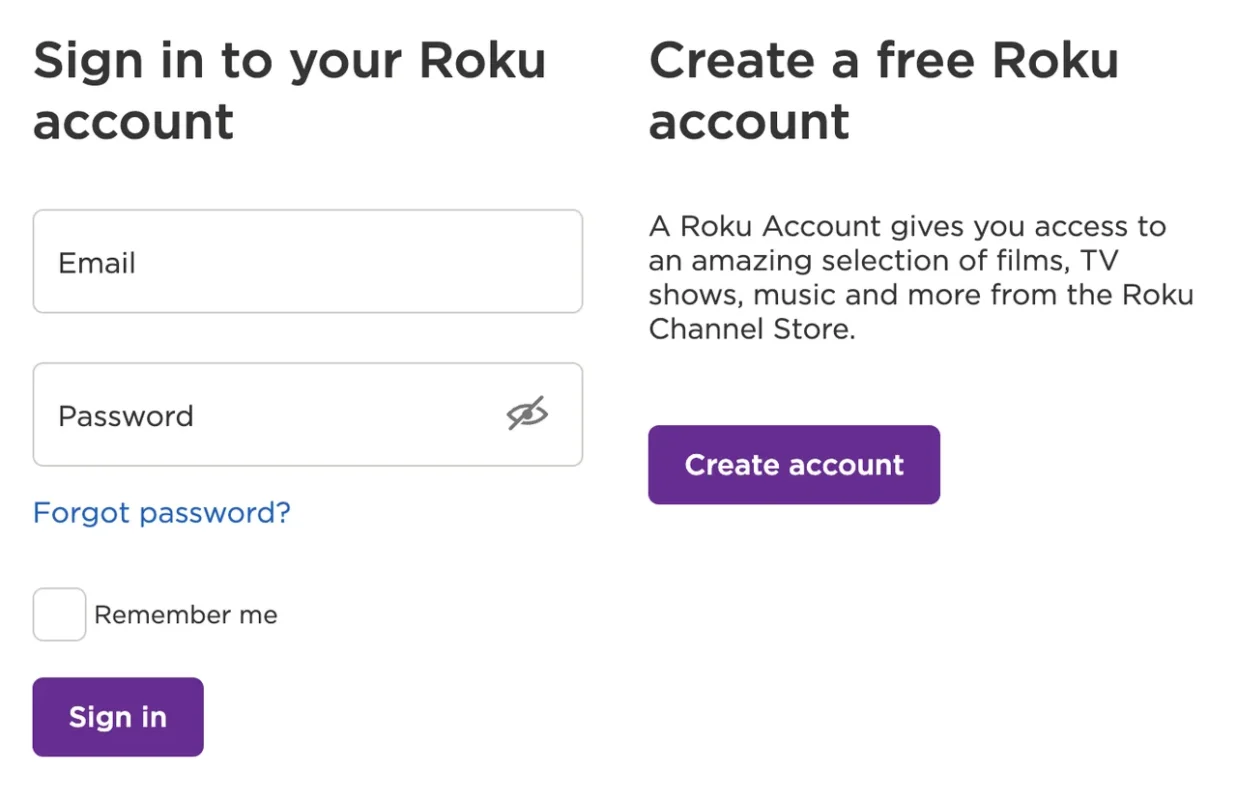
Step 2. After signing into your Roku account, click Manage your subscription on the page.
Step 3. Choose Unsubscribe next to Hulu. If Hulu is not in your subscription list, you are not subscribed to the streaming service through your Roku account.
How to Cancel Hulu Subscription in Other Ways?
You may have subscribed to Hulu through the Hulu website or the Hulu app on your mobile device. In this case, you need to unsubscribe Hulu from the website or the app.
Cancel Hulu subscription from the Hulu website:
Step 1. Go to the Hulu website through a browser on your computer.
Step 2. Log in with your account used to sign into Hulu streaming service; then, click the profile icon on the website and choose Account.
Step 3. Locate and choose Cancel Your Subscription, then followed by the Cancel and Continue to cancel options.
Step 4. Choose a reason why you want to cancel and finally choose CANCEL SUBSCRIPTION.
Cancel Hulu subscription from the Hulu app on the iOS device:
Step 1. Open the Settings app on your iPhone or iPad.
Step 2. Tap your name at the top of the Settings app and choose Subscriptions.
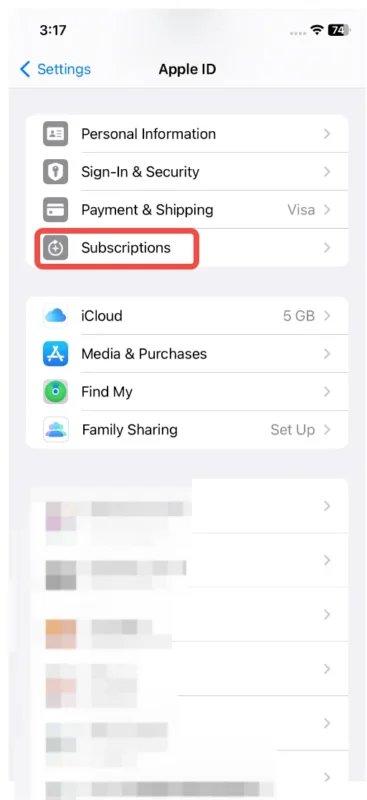
Step 3. Browse the list of all your active subscriptions until you find the one for Hulu.
Step 4. Tap on the Hulu subscription and tap Cancel Subscriptions at the bottom.
Cancel Hulu subscription from the Hulu app on the Android device:
Step 1. Launch the Hulu app on your Android device.
Step 2. Tap on the Account option on the app and navigate to Cancel Subscription.
Step 3. Comfirm that you indeed want to unsubcribe the app.
How to Remove Hulu on Roku?
After you cancel Hulu subscription on your Roku device, you may plan to remove the app. Luckily, removing Hulu from Roku is also a simple task. You just need to press the * button on the remote or remote app when the Hulu app is highlighted on the home screen and choose Remove Channel and Remove.
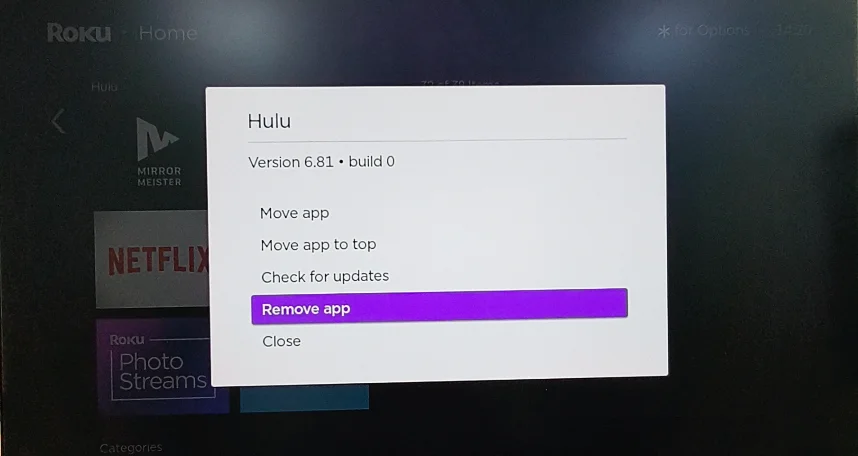
Title: Why Our IPTV Service is the Ultimate Alternative to Hulu
When searching for the best alternative to Hulu, our IPTV service stands out as the premier choice. Unlike Hulu, which requires a subscription fee and offers a limited selection of channels and content, our IPTV service provides unparalleled value and variety. With our IPTV, you get access to an extensive range of live TV channels from around the world, including sports, news, and entertainment. We offer comprehensive packages with all Netflix films, major sporting events, and a vast library of global channels, ensuring you never miss out on your favorite shows or live events. Plus, our competitive pricing plans start at just $50 for a yearly subscription, making it a cost-effective option compared to Hulu’s monthly fees. Our service not only delivers a broader selection but also superior quality and affordability, making it the ultimate alternative for those seeking a more diverse and economical streaming experience.
